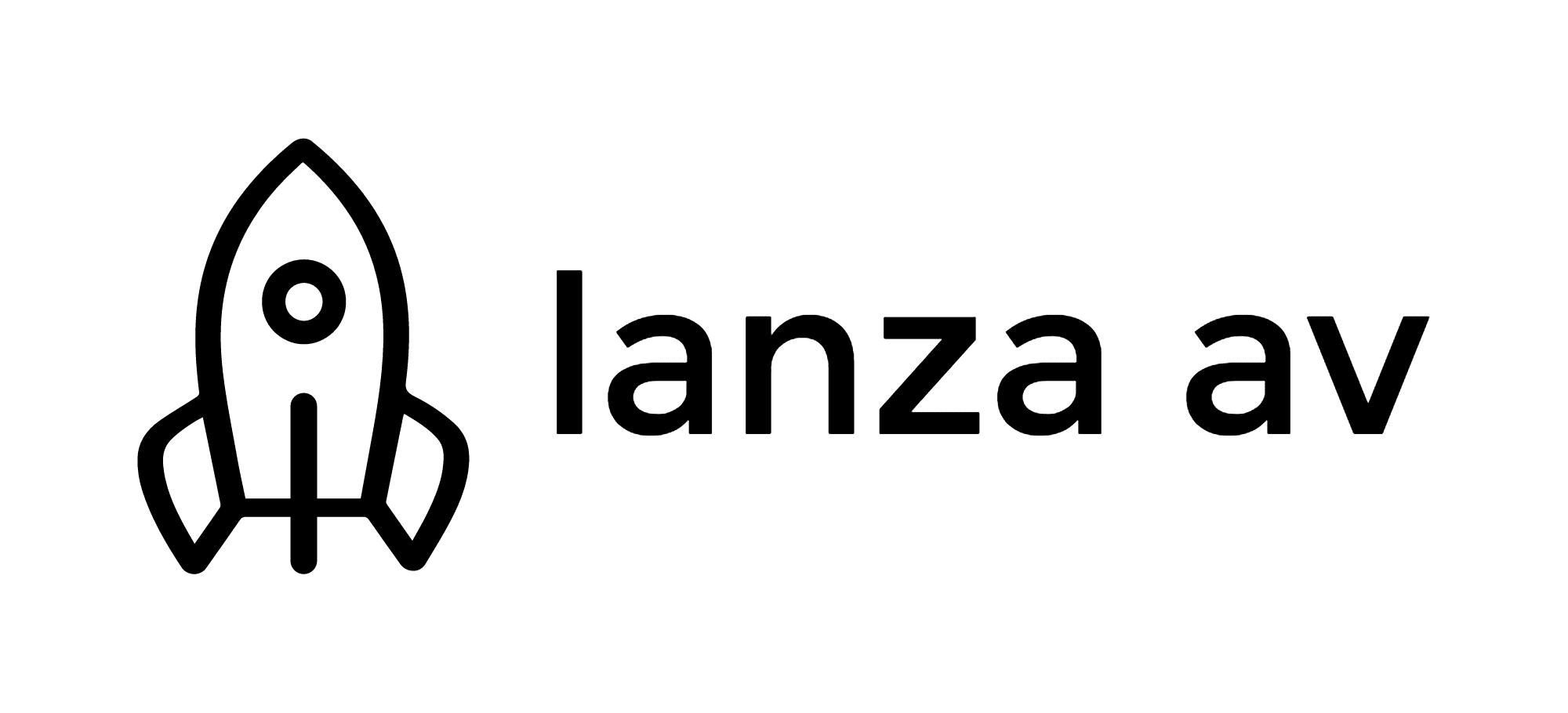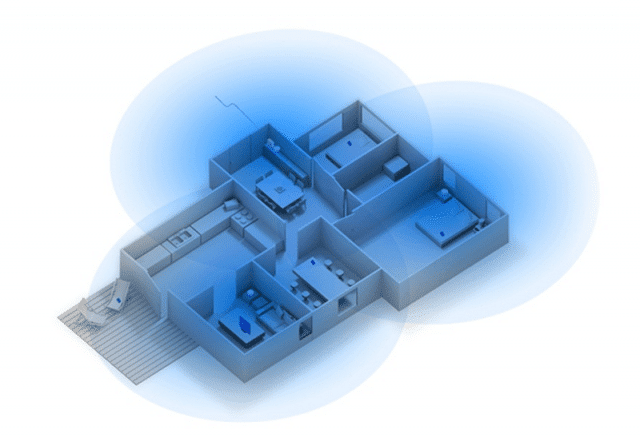
9 Simple Ways to Boost your WI-FI
1
DON’T HIDE YOUR WIFI
Most people hide their routers because they’re unsightly or in the way, but placing a router in a closet or in a cabinet is a one-way ticket to slow Wi-Fi: Walls and doors can degrade and absorb signal strength. For houses with structured wire panels, putting the router in there is the absolute worst thing you can do. Not only is the signal stifled by walls, now it’s snuffed by a metal enclosure. Find a central location in your home and put your router on a table or bookshelf. Because some routers are designed to project a Wi-Fi signal slightly downward, keeping it high will evenly distribute a Wi-Fi signal throughout your home.2
CENTRALLY LOCATE YOUR ROUTER
Best practice is to put your Wifi router in the middle of your home. For larger homes, 2,000sqf and above, it’s ideal to centrally locate the Wifi router. Homes 2000sqf+ or with a livable back yard will need more coverage. We can tackle that a couple of different ways using Wireless Access Points (WAPs) or wireless extenders. Each has its own pluses and minuses.3
STAY AWAY FROM APPLIANCES AND METAL OBJECTS.
You should also avoid placing your router near metal objects, which can absorb signal strength. Microwaves, refrigerators, cordless telephones, fluorescent lights, and your neighbors home or apartment router will interfere with your Wi-Fi signal. To reduce interference, place your router away from household appliances and set it to a different wireless channel and frequency. Using online tools like crylic Wi-Fi for Windows or INSIDDER and AirGrab Wi-Fi Radar for Mac or iNet for example—can help you find the right wireless channel with the least amount of interference. If you want an easier fix, most routers have an automatic option to find the best channel for your location. If using automatic, make sure to scan your network regularly to make sure you’re on the best channel.4
RESET ON A SCHEDULE
It sounds simple enough, but a majority of tech support problems can be cleared up by simply resetting or rebooting your router and/or modem on a regular basis. It’s also probably the first thing your Internet provider will ask you to do when you call to complain, so try it first. Also use your smart phone to check for reported outages in your area. We have links on our support page. And if you buy an outlet timer or step up your game with a Panamax surge protector/ power conditioner with Blubolt, you can schedule a weekly refresh or your network, and any other connected device.5
UPDATE YOUR FIRMWARE
Plan this one accordingly. Running firmware updates are necessary to keep your router not only secure, but operating with the latest and greatest firmware. BEFORE you update your firmware, do a quick Google search to see what’s new what the respective update. It doesn't happen often but we’ve seen some firmware updates crash the hardware. And remember: It’s best to buy a new router every three or four years.6
ADJUST YOUR ROUTER’S ANTENNAS
This has proven to be an old wives tale with newer routers. Some antennas are internal anymore and the exposed antennas are just a feel good option the manufactures do and have minor impact on coverage. If you’re using a WAP, all the antennas are internal anyway. Some routers have adjustable antennas on top. Wi-Fi works best when signals are parallel to a device’s internal antenna, which are horizontal in laptops and vertical in desktop computers. Internal antennas vary in mobile devices, depending on how you’re holding them (in portrait or landscape mode). Keeping a router’s antennas perpendicular to each other will ensure a solid connection between your home network and your smartphones and laptops.7
PASSWORD-PROTECT YOUR NETWORK
Because home Wi-Fi speeds are dependent on how many people or devices are using it at one time, a strong password is key: It will ensure that only authorized people are using your network. Take advantage of the security already built into your router and select a password (or better yet, a passphrase) that is a hard-to-figure-out combination of letters, numbers, and symbols.8
STAGGER HEAVY BANDWIDTH USAGE
If too many people/ devices on your home network are using heavy bandwidth at the same time, like playing online video games, watching Netflix, and downloading movies and music from iTunes, then your entire network will slow down for everyone. Try to stagger heavy Internet use to make sure your home network is running fast and smooth for all users.9