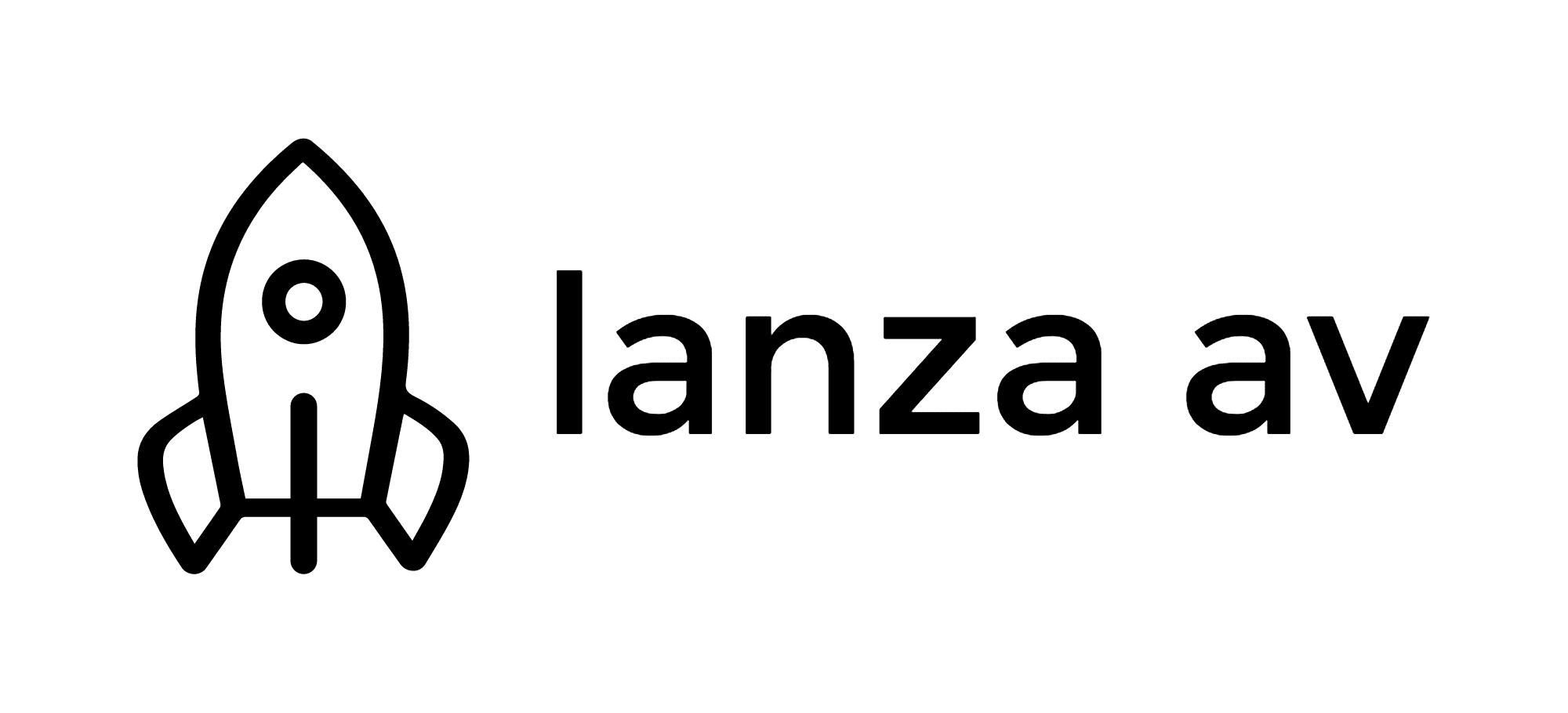You’re Probably Resetting Your Router Wrong.
You may want to reset your router for several reasons:
- Can’t remember the administrator’s password.
- Can’t remember the network’s password or wireless key.
- Change in ownership.
- Troubleshoot connectivity issues – either internal network issues or perhaps with the internet connection from the internet service provider.
Several different router reset methods can be used depending on the situation.
Power Cycling
Shutting off and re-applying power to a router, a process called power cycling, can be used to recover from glitches that cause a router to drop connections, such as corruption of the unit’s internal memory, or overheating. Power cycles do not erase saved passwords, security keys, or other settings saved via the router’s console.
Power to a router can be shut off either by the unit’s on/off switch (if it has one) or by unplugging the router’s electric cord. Routers with backup batteries must be kept on AC power or have their batteries removed.
Some people like to wait 30 seconds out of habit, but it’s not necessary to wait more than a few seconds between unplugging and re-plugging a router’s power cord. As with hard resets, the router takes time after power is restored to resume operation.
Soft Resets
When troubleshooting internet connectivity issues, it can help to reset the connection between the modem and the router. Physically unplug the cable connecting the router to the modem and re-connect after a few seconds. Compared to other kinds of resets, soft resets take effect almost instantaneously as they do not require the router to reboot.
Hard Resets
The most drastic type of router reset, called hard reset, erases passwords, keys, and most other configuration parameters, restoring the the router to use initial configuration values that it had when it left the factory. Hard resets do not remove or revert the currently-installed version of router firmware. This method is most commonly used when an administrator has forgotten their passwords and wishes to start over with new values.
- Note: To avoid internet connectivity complications, disconnect the modem from the router before performing a hard reset.
- To perform a hard router reset, keep the router powered on.
- Find the unit’s reset button, often located on the rear of the device. Use a pen tip or bent paperclip if necessary to depress the button and hold it down. We are taught to hold the button down for 30 seconds; your router probably does not require waiting that full length of time, but this is a good general rule to follow. After releasing the hard reset button, a router may need up to 1 minute to reboot and resume normal operation.
An alternative method for hard resets involves holding the reset button down for 90 seconds instead of 30, unplugging the router from power and then re-plugging it partway through.